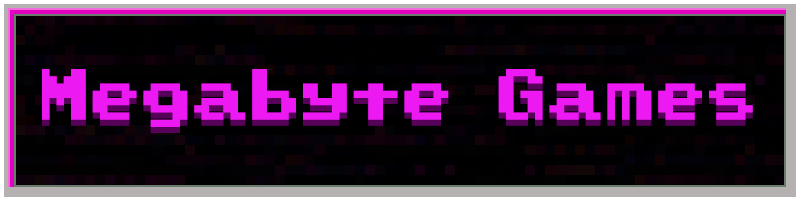The Battle Menu
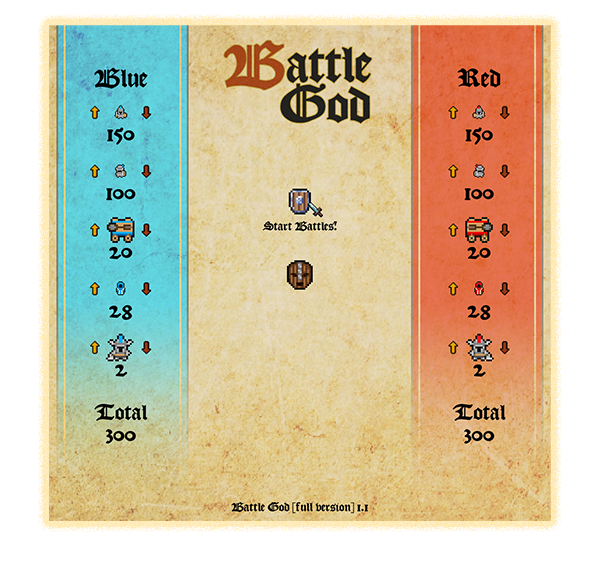
Set up your battles by configuring the quantity of each unit type. Both teams must have at least a single unit. Hold shift + click arrow buttons to modify by 10 units. You can also hover over the unit image and use the mouse scroll wheel to modify the value by 100, hold shift to modify by 250 units.
Right arrow key will play the next song. Left click on the volume buttons to raise the volume, Right click to lower the volume. Press m key to mute both the music and sound effects. Press escape to go back and quit.
Left click on a unit to replace its image. The image you select must be the correct size or the image will return to default. Right click on a unit to return its image to default.
During Battle
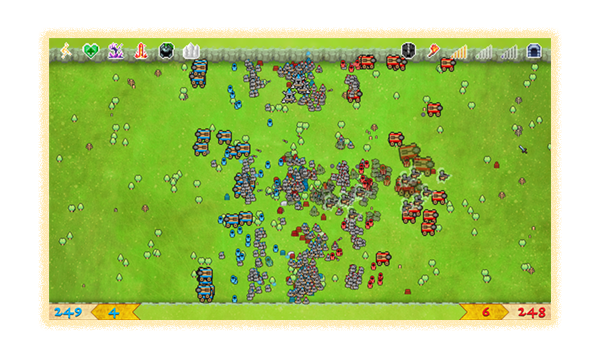
God Powers are in the upper left. Left click on a Power to select and left click on the battlefield to use it. The cursor icon will be darkened when your power is charging. Hold ctrl to view your Power range. Left click on a unit with your sword to watch their vitality and faith. To deselect a Power or unit right click or press backspace.
Buttons will hide after a few moments of inactivity. You can hide the buttons manually by moving the mouse to a side edge, or press spacebar. Alt-Enter is the default command to toggle full screen in Windows. Alt-F10 is the full screen toggle in Ubuntu.
Game Functions including audio options and game speed are in the upper right. Unit count and any victories are tracked at the bottom of the screen. You can press s at any time to take a screenshot.
Battles end when one or both teams are vanquished.
Custom Image Details
You can import your own images for the troops.
Images must be between 8×8 and 64×64 pixels in size.
Compatible image types: .jpg/jpeg, .png, .gif
PNG images support transparent pixels.
If you want to remove an image’s background here are some free image editors:
GIMP [www.gimp.org]
Photopea [www.photopea.com]
Paint.net [www.getpaint.net]
Adobe Photoshop Express